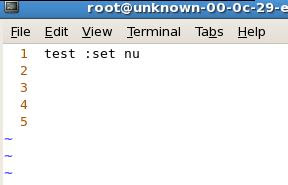การดู System Activity, Hardware and System Information บน linux ด้วย vmstat
คำสั่ง vmstat( Report virtual memory statistics ) เป็นคำสั่งที่ใช้ในการดู process, memory, paging, block IO, traps, and cpu activity โดยรายละเอียดสามารถดูจาก manual( man vmstat ) ได้ครับ ผมขอยกตัวอย่างการใช้งานให้ดูครับ แสดงรายละเอียดเกี่ยวกับ Active / Inactive Memory Pages #vmstat -a ผลที่ได้ procs -----------memory---------- ---swap-- -----io---- --system-- -----cpu------ r b swpd free inact active si so bi bo in cs us sy id wa st 0 0 0 46808 384080 87016 0 0 361 19 1022 220 2 5 89 4 0 หรือแสดงผลต่อเนื่องเพื่อดู processes, memory, paging, block IO, traps, และ cpu activity. #vmstat 3 ; 3 คือระยะเวลาที่ต้องการให้แสดงผลครั้งต่อไป ผลที่ได้ [root@localhost ~]# vmstat 3 procs -----------memory---------- ---swap-- -----io---- --system-- -----cpu------ r b swpd free buff cache si so bi bo in cs us sy id wa st 0 0 ...